 to
enter your connected MapleTA course.
The home page of your MapleTA course displays all the quiz assignments
your instructor has made available to you.
to
enter your connected MapleTA course.
The home page of your MapleTA course displays all the quiz assignments
your instructor has made available to you.
Use the Go-To-MapleTA link on the home page of your UW LEARN course  to
enter your connected MapleTA course.
The home page of your MapleTA course displays all the quiz assignments
your instructor has made available to you.
to
enter your connected MapleTA course.
The home page of your MapleTA course displays all the quiz assignments
your instructor has made available to you.
This direct access method into MapleTA doesn't require you to know of or even type any MapleTA login or password information.
There is a known bug in the Go-to-MapleTA link action. Half the time it is clicked it acts correctly and takes you into your course in the MapleTA system. The rest of the time you will be taken to the MapleTA login page by mistake. When this happens, close the MapleTA login page window/tab and click the Go-to-MapleTA link again.
If your LEARN course has no Go-to-MapleTA link on its home page then your instructor will give you details about how to enter the MapleTA system to take quiz assignments.
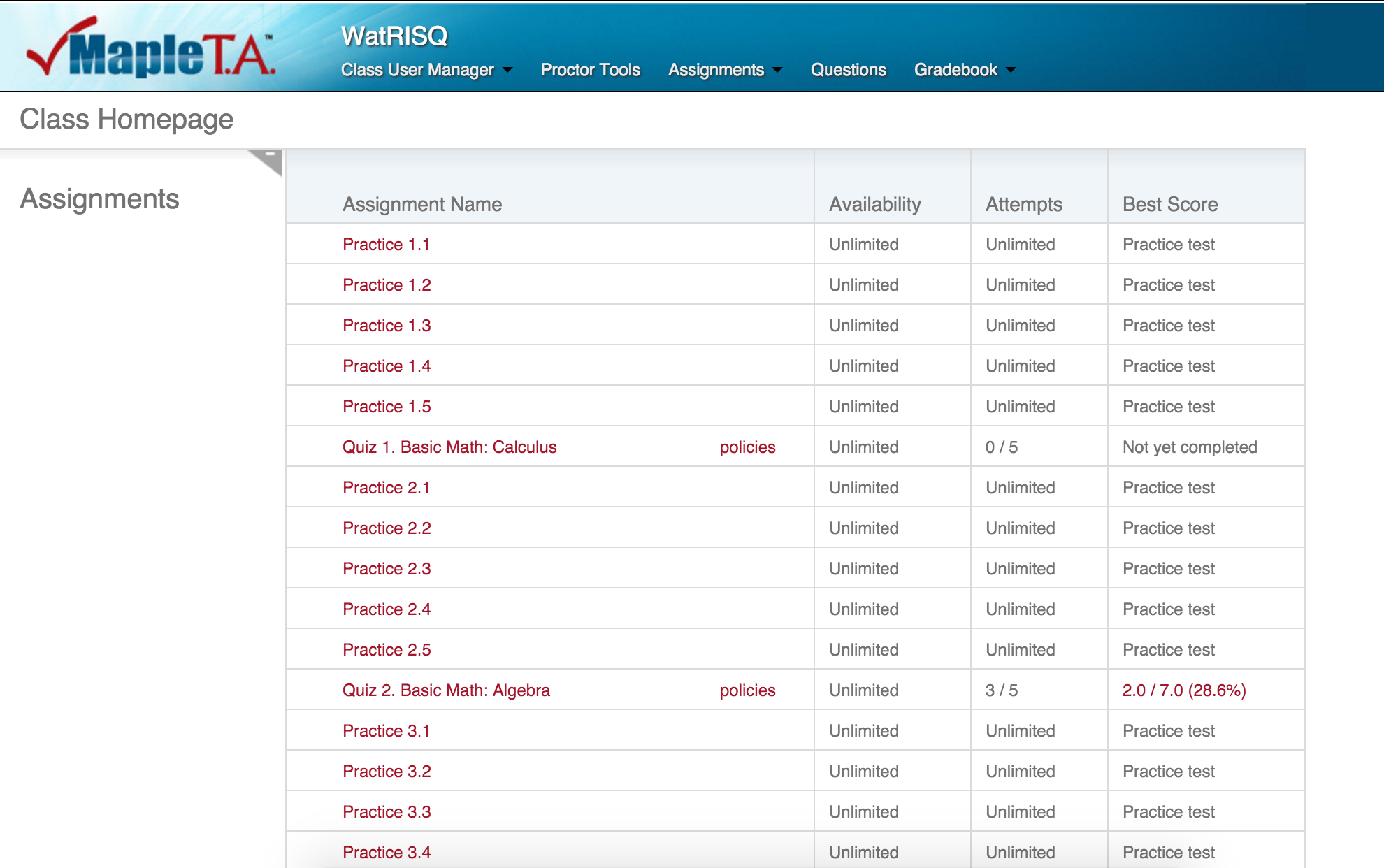 The home page of your MapleTA course displays
all the quiz assignments your
instructor has made available to you.
Any assignment quiz name that is clickable can be started.
The home page of your MapleTA course displays
all the quiz assignments your
instructor has made available to you.
Any assignment quiz name that is clickable can be started.
Next to the assignment quiz name are dates and times when the quiz is available to begin. If the quiz has a restriction that it must be completed within X minutes of the time you start it, then that time limit will be mentioned on a link called "Policies" next to the quiz name. Note, that starting a 50 minute quiz at 10 minutes before the quiz end-date time will only give you 10 minutes to complete the quiz.
A MapleTA quiz can be set up to allow you to take the questions in any order you wish, to return to a question, and to start, stop and restart the quiz at any time within the period the quiz is available to you. Not all quizzes are so flexible so check the "Policies" link next to the assignment quiz name on the MapleTA course home page.
The main navigation buttons on a quiz are:
| Next | move to the next question |
| Back | move to the previous question |
| Question Menu | select the question to do |
| Quit & Save | saves all your answers and stops the quiz for now so you can start it up again later with the same questions and answers |
| Submit Assignment | grades your quiz - this ends one quiz attempt and further answers cannot be added later |
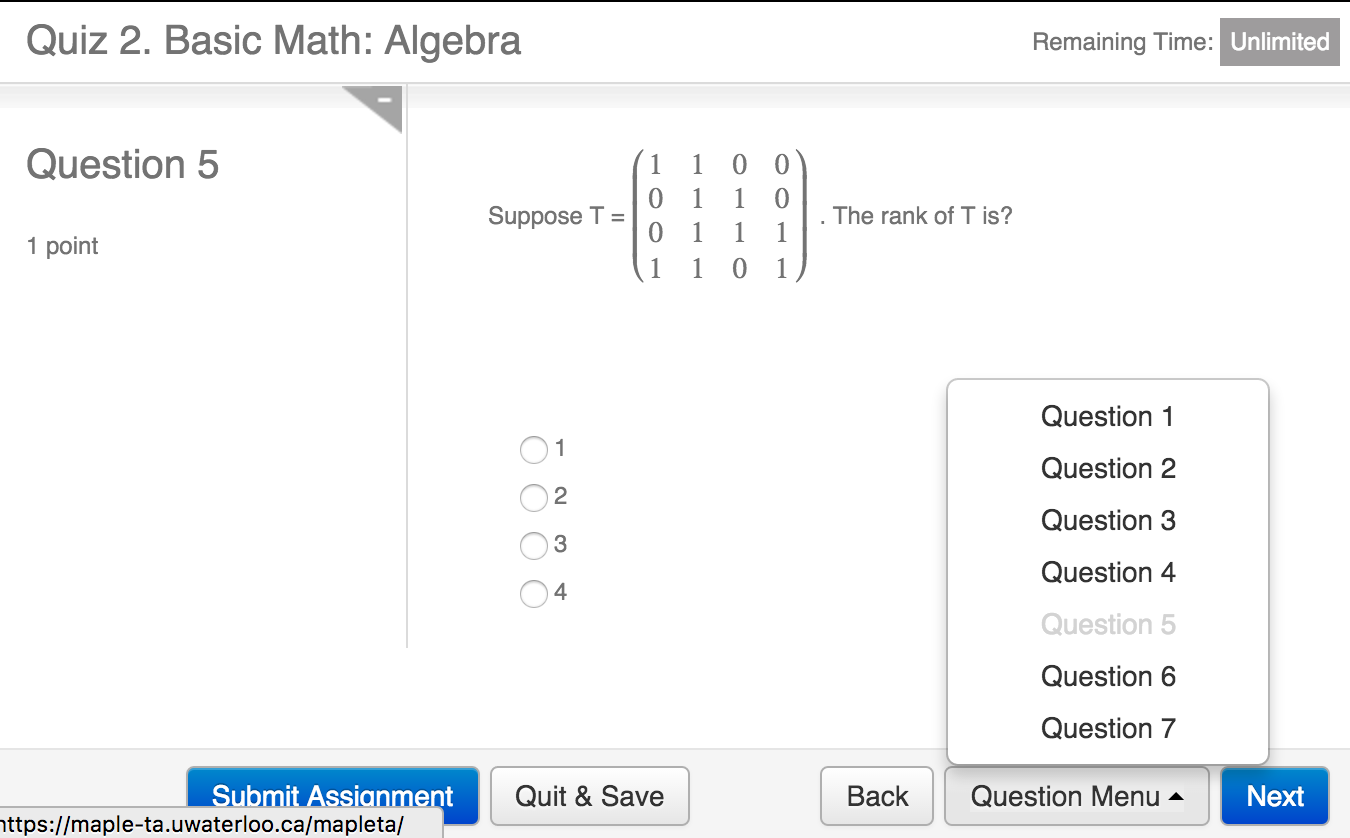
Normally, once a week, MapleTA is shut down for one hour for routine maintenance. Each term this 1 hour time changes. The current maintenance shutdown time is Tuesdays 10:30 to 11:30 am. This time is posted on the UW MapleTA home page.
If you are completing a MapleTA assignment quiz when the MapleTA system is shut down you will be logged off and any work you have not saved will be lost. So, please use the Quit & Save button in the quiz to keep your answers safe when near the shut down time.
There are a variety of question types in MapleTA from Multiple Choice and True/False to Numeric and Mathematical Formula.
The MapleTA Quick Reference pdf page describes how to type math expressions, special constant values like Pi and e, common mathematical function names (trig, roots etc) and matrices to answer MapleTA questions.
This page shows the default Text Mode input form. In some questions you will also have the option of using Symbol Mode input which allows you to build a math expression from a palette of symbols.
Whichever format you use, click the Preview link next to the answer box to see how MapleTA understands your answer before grading.
For numeric questions, there is a Number Help link that appears when you click in the Number answer box. It will tell you what number formats are allowed or not allowed and what scientific notation looks like e.g. 11 is 1.1E1. Use this link, like the Preview link in math formula questions, to check you are using the right number format.
Some information about the format or accuracy of a number can only be given in the question or by your instructor running the quiz. Read the quiz question carefully and be sure you know how to answer the following questions:
| Rounding | how many decimal digits (digits to the right of the decimal point) should my answer use? |
| Carrying through digits | in a multistep problem should I carry through all digits until the final answer and then round or round at each step? |
| Symbols | should I use a $ or % sign in my answer? |
| Rates | should I express a percent rate as a decimal or a percentage value? For example, rounded to 2 decimal digits, should I express 16 2/3 percent as 16.67 or as .17? |
MapleTA assignment quizzes are graded automatically when you submit a quiz. Usually, you can immediately see your grade, which answers were right or wrong and view question solutions. Your instructor has control over the amount of feedback you receive and when it is available.
Results from View Grade and View Details buttons:
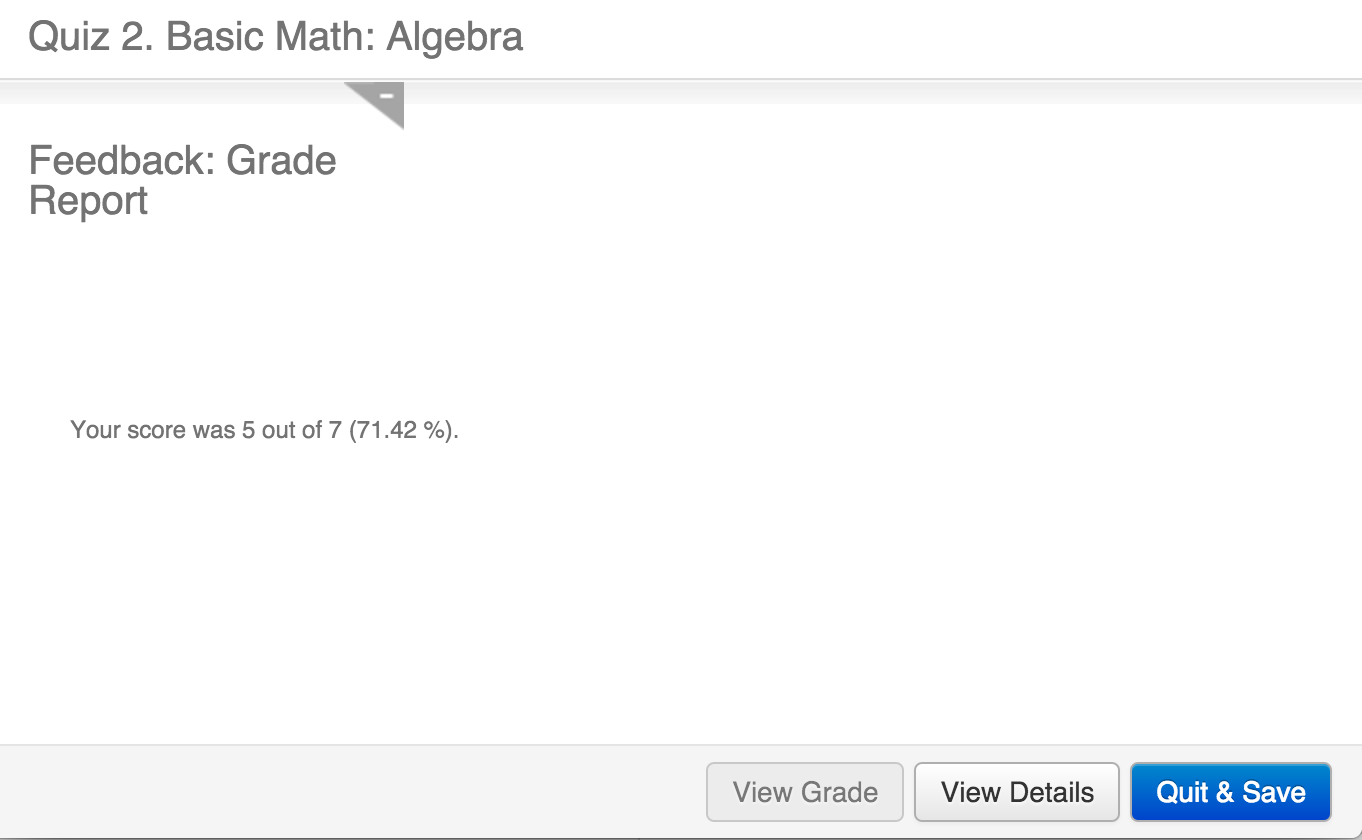
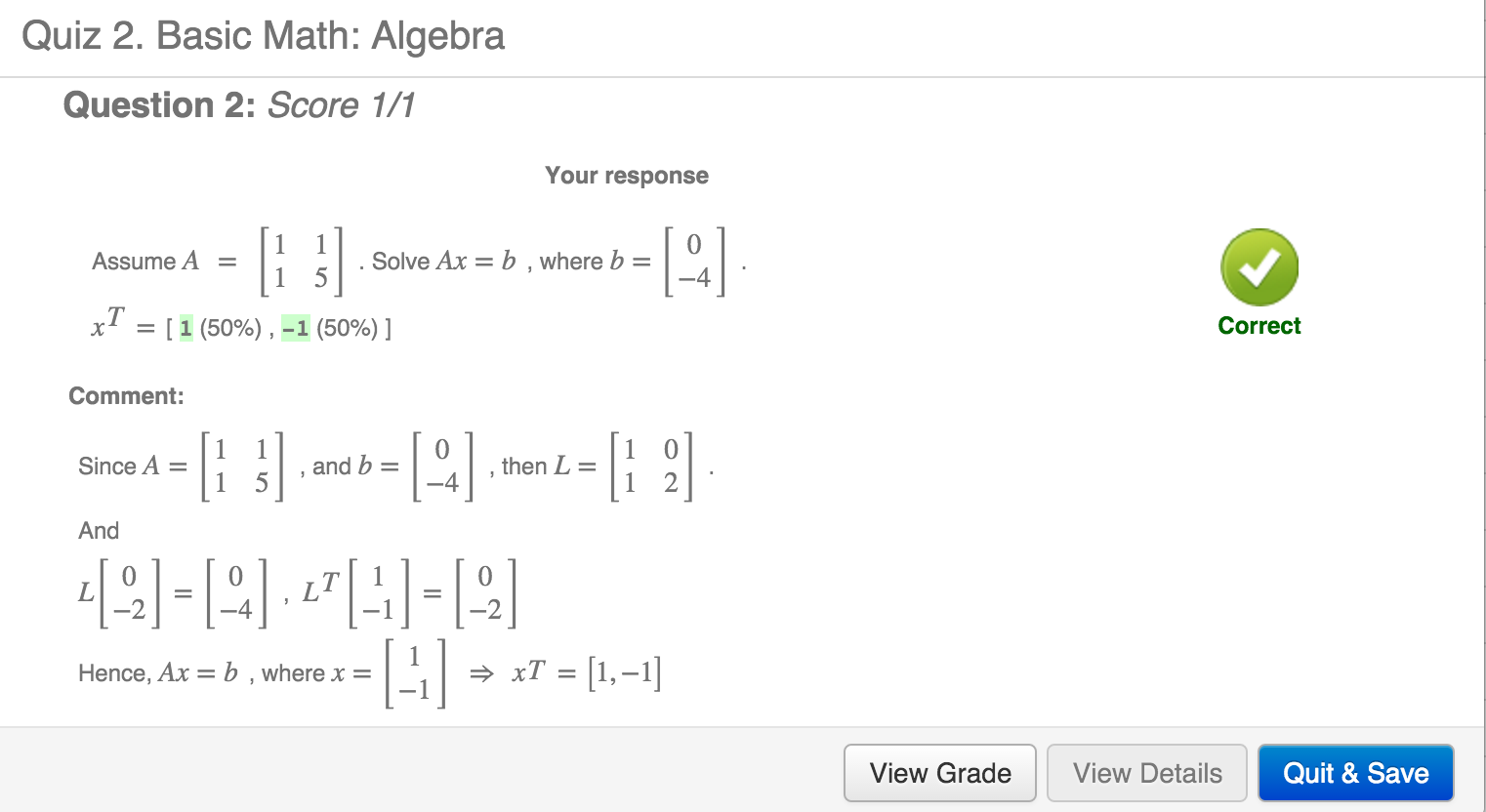
| Buttons | |
|---|---|
| Submit Assignment | - grades the quiz when there are no uncompleted questions - warns about and lists uncompleted questions - answer the unfinished parts of the quiz - two clicks in sequence grades the quiz |
| View Grade | shows the quiz score; appears after submission |
| View Details | shows your answer, your question score and the correct answer (for each question); appears after submission |
| Quit & Save | closes the quiz browser window - this quiz attempt is ended and cannot be continued |
Take advantage of the immediate grading and feedback provided by MapleTA to compare your answers to the question solutions. If your answer was wrong, think through all the steps and assumptions you made then redo the problem, being careful with the calculations. If you don't find the weakness in your answer then compare it to the solution. Look for new information or different assumptions in the solution compared to your answer. Even if your answer was correct, the solution might take a different approach to the problem that you can learn from.
If the assignment quiz has been set up to allow for multiple attempts, try the quiz again. You may or may not see the same questions in your next attempt, but try to apply what you have learned from your previous attempts.
Your MapleTA assignment quiz marks are automatically sent to your LEARN course gradebook. If you complete a quiz several times, your Best mark for the quiz will be in your LEARN gradebook.
MapleTA too has a gradebook. There you can see a mark for every instance of every quiz you completed. Beside each of your quizzes is a Details link that shows your answer and the mark for each question, along with any solution provided by the question.
The MapleTA course Gradebook link is located on the MapleTA course home page.
Under the Gradebook menu, select View Past Results.
Select the name of an assignment quiz and click the Submit button.
You'll see the latest attempt at the quiz.
Click on the Details link to see the
detailed feedback and marking available for that particular attempt.
By selecting Show Result: All (Best), you will see a list of all
your attempts for that quiz.
Contact your course instructor or TA when
Contact mapleta@uwaterloo.ca when
Paul Kates
Mathematics Faculty CTE Liaison
pkates@uwaterloo.ca, x37047
Last modification date: Tue Dec 22 14:32:00 2015.
Previous modification date: Wed Dec 9 18:13:49 2015.